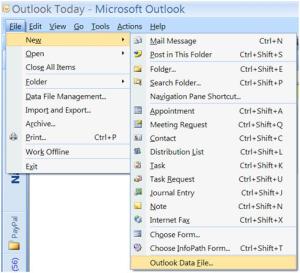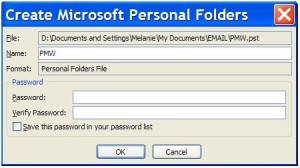If you?re using Microsoft Outlook as your email client and you engage in email communication a lot then you may wake up one day and find that Outlook is performing very S-L-O-W-L-Y. This is especially true if you do not split your emails into different PST files.
Think of PST files as ‘file cabinets’. Sure, you can use folders to separate your email messages, calendar events,? notes and so on but those folders still belong to, say, one file cabinet, and if the cabinet gets too full, Outlook performs slowly. And not only that; Outlook may crash and you lose all your important messages (and their attachments!).
The simplest thing to do to protect your email messages in Outlook is to store them in different ?file cabinets? (PST files). Here are the steps to do just that.
Note: The following steps are done using Outlook 2007. Steps may vary slightly depending on the Outlook version you?re using. You may also want to backup your existing PST file first before you attempt the steps below.
- Open Outlook. Click the File menu and then click Outlook Data File.
- Select Office Outlook Personal Folders File and then click OK.
- Decide where you want to the new file to be located (e.g., My Documents) and then on the File name field type a name for the new PST file.
- Click OK.
- In the Create Microsoft Personal Folders menu, type a Name for the new PST file and then click OK. (At this point, you can even apply a password to the PST file so that no one can access it by you. Good option to have if you?re not the only one using your PC.)
After you create this new PST file, it will be placed under All Mail Items below your current Inbox. Just start dragging email messages (or whole message folders) into this new ‘file cabinet’ and you’re done!
If you are having trouble making?Outlook Perform Better, Faster, Give Computer Geeks a call at 800-433-5435 and one of our friendly Geeks can help!