Now that the majority of the U.S. is hunkered down at home as the nation reels from the coronavirus outbreak, many people have opted for procuring groceries from Amazon Fresh and Whole Foods, having them delivered rather than venturing down the contaminated aisles of their local grocer.
The boon in the use of services like Whole Foods, Amazon Fresh and Instacart has also resulted in a flood of activity that has increased the wait time for many customers, resulting in delays that frustrate a public already dealing with shortages due to hoarding.
Each of the aforementioned services offer delivery windows to customers, giving them the choice of when their order can be dropped off. Unfortunately, with so many people rushing to take advantage of online delivery, the windows for delivery are now almost always closed.
That poses a huge problem for the most vulnerable in this crisis, such as the elderly and those suffering from pre-existing conditions.
Because of this, whiz kid Adrian Hertel, a computer science minor at Georgetown University, put together a basic computer program that will notify users of when new slots for delivery are available on Amazon Fresh and Whole Foods. His program works in the Safari web browser, so you’ll need a Mac to use it.
Here is how it works:
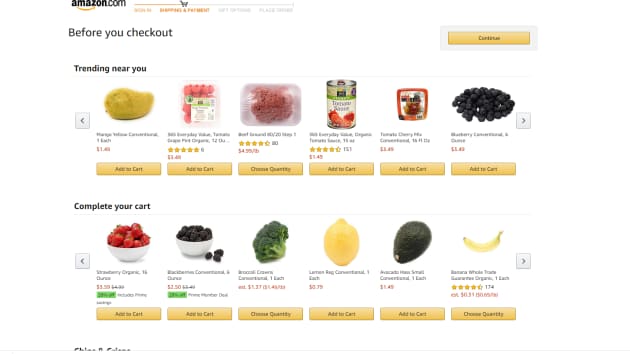
Make sure you’re ready when using it, because the program depends on you being prepared to pay for the order.
You will first have to open Safari on your Mac and visit Amazon to put food in your Amazon Fresh or Whole Foods cart. Once you’ve selected everything you need, move to the final screen, which will usually - under normal circumstances - prompt you to choose from the available delivery times. Leave your web browser on this screen and proceed.
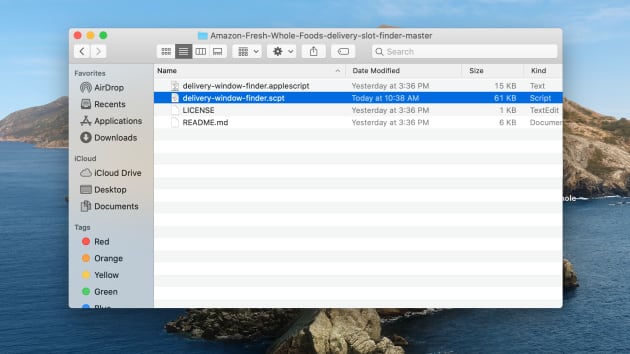
What Hertel created isn’t necessarily a program, being more of a script that runs in the background and keeps refreshing the browser. To initiate the process, follow these instructions:
- Visit Github where the script was published.
- Select the green “Clone or download” button.
- Choose “Download ZIP.”
- Open the ZIP file once it’s finished (it’ll only take a few seconds).
- Now leave that folder open, we’ll come back to it in a second.
Change some settings in the Safari web browser on your Mac

To get the script running properly, you’ll need to change some settings in your browser:
- Open Safari on your Mac.
- Tap command and comma on your keyboard at the same time, this opens Safari Preferences.
- Choose “Advanced” on the page that pops up.
- Go to the bottom and click “Show develop menu in menu bar.”
- Go back to your Safari window.
- Click “Develop” on the top of the screen.
- Choose the option that says “Allow JavaScript from Apple Events” so that it’s enabled.
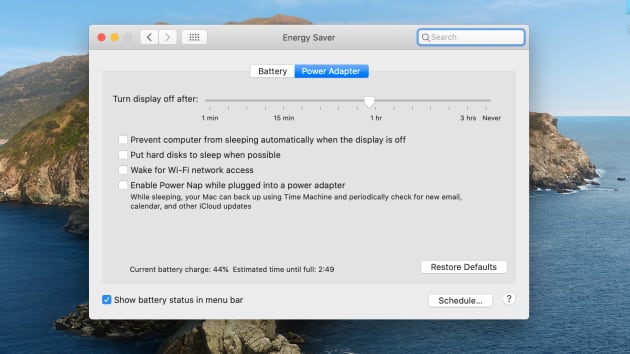
The script requires your computer to always be on, so make sure it’s plugged in and set not to go to sleep. To do this:
- Tap the Apple icon on the top left of the screen.
- Choose “System Preferences.”
- Select “Energy Saver.”
- Click “Power Adapter”
- Make sure the option to turn display off is set to “never.”
- Do the same under the “Battery” menu if you want to run this script on a battery, but you should leave your computer plugged in.
- Bonus tip: Turn up your Mac volume. We’re going to set up text message alerts, but if you’re near your Mac you’ll also hear an alert when a time slot becomes available.
Run the script
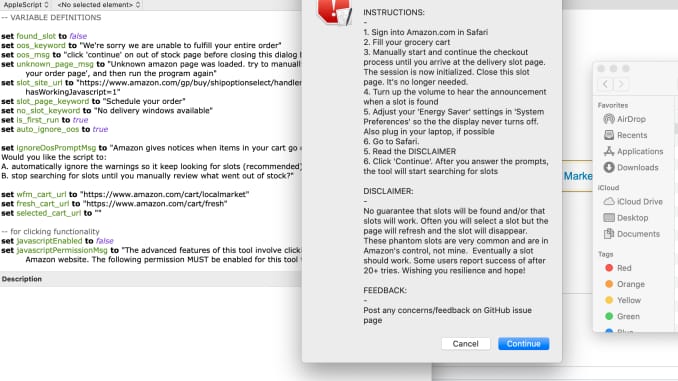
- Open the folder of files you downloaded.
- Open “delivery-window-finder.scpt.”
- Hit the play button at the top of the screen.
- Tap “Continue.”
- Choose whether you’d like the script to keep looking for slots if it finds items in your cart have gone out of stock, or whether you want it to proceed anyway. (If you desperately need toilet paper and don’t want the order if it runs out of stock, choose “B. wait for me to review.” Otherwise, choose “A. Keep looking for slots.”)
- Click “Done” on the screen that tells you to set up Safari properly, since we did that in the last section.
- Select “Yes” if you want to enter in a phone number for a text message alert, otherwise just rely on your computer’s speakers to tell you when a slot is available.
- Choose whether you’re checking out with Whole Foods via Amazon.com or Amazon Fresh.
- Click “Continue.”
After that’s done, a window will open and will minimize itself. This is the script running. It’ll constantly refresh your checkout page until a time slot opens up.
Wait
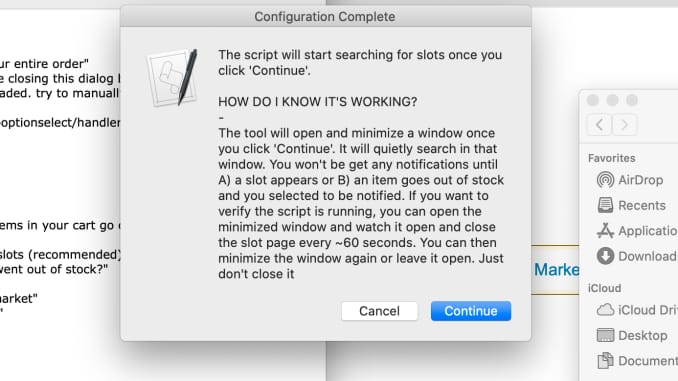
Now, it’s running on autopilot, refreshing the cart until it lands on an open delivery window. You should know that there’s no guarantee this will secure a spot, given how many people are searching for the same windows, but it’s sure to make the process less time consuming and relieve a bit of the frustration.

If you need help setting this script up, you can always depend on one of our skilled technicians to assist you. We’re here to aid you in any way we can.
